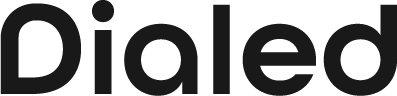Get to know Dialed’s advanced business features
These are powerful features that not everyone knows about — they help you improve your workflow and grow your business.
1. Set a custom Caller ID
Setting up your business caller ID is a great way to capture the attention of your customers or clients. When you place a call or send a text, your business name will be displayed alongside your phone number so they’ll know exactly who’s calling. It’s a great way to reinforce your brand and make your calls easily identifiable so customers know it’s you and are more likely to answer the phone.
2. Share your number with your teammates
Did you know you can share your Dialed business number with your co-workers, teammates, or employees? Send them a code, have them download Dialed, and they’ll have access to the same incoming calls and texts that you do. This allows your team to respond to texts and calls collaboratively or take turns fielding monitoring the line.
3. Connect your Number to other apps
Dialed connects with some of the most popular apps via Zapier, so you can automate your work and have more time for what matters most. Gmail, Hubspot, Slack, Notion, you can connect them all. Wondering where to start? It’s a great way to sync contacts between apps, back up your contact information, and get a notification in your preferred platform.
4. Mute & block contacts
All businesses have to deal with unwanted calls and texts, so Dialed gives you the ability to mute or block individual contacts. It’s perfect for awkward situations or unwanted calls. If your business moves locations and one customer just doesn’t get the message, it might be a time to mute those calls and texts. It’s an extra layer of screening beyond the Spam Blocking and Do-Not-Disturb features, so you can control who can reach you, and who can’t.

Not sure where to start?
We’ve put together a guide to get you up and running with Dialed in just a few minutes.